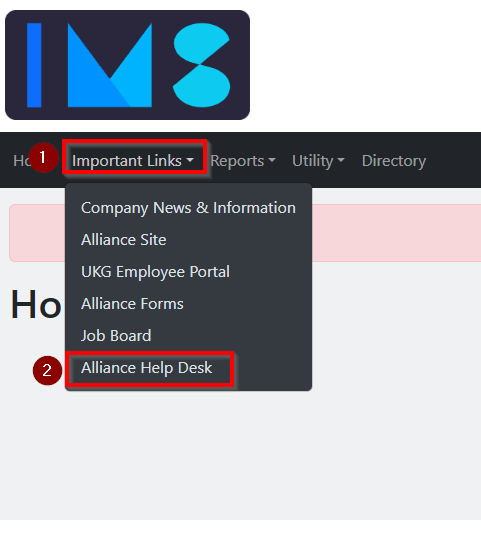How to submit a ticket
Print
Modified on: Tue, 19 Sep, 2023 at 10:57 AM
Step 1: Log in to IMS
Enter your Email.
Enter your Password.
Click 'Sign In'.

Reference Image
Step 2: Navigate to the Help Desk
Click on 'Important Links'.
Select 'Alliance Help Desk'.
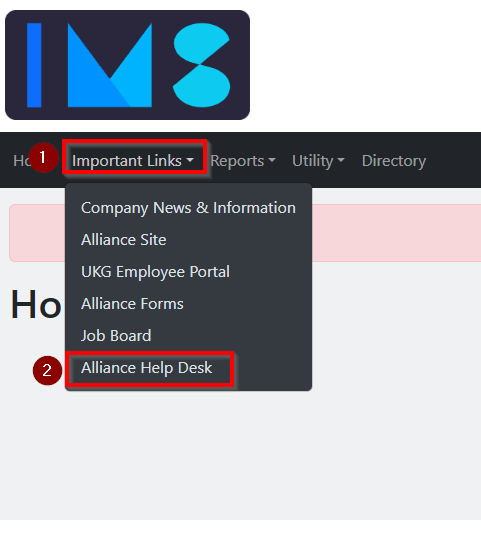
Reference Image
Step 3: Begin a New Ticket
Click 'New Support Ticket'.

Reference Image
Step 4: Fill out the Required Information
Name of Requester: This can be your name, or if you are submitting a ticket on another person's behalf, it can be their name.
Contact Phone Number: Enter the phone number of the individual who should be contacted regarding this issue.
Subject: Provide a concise description of your issue.
Type: Ensure the type you select aligns with your issue. For instance, 'New Hire Submission' should only be used for the hiring of new personnel, not for recently hired individuals to submit other types of tickets.
Priority: Choose the appropriate priority level based on the impact and urgency of the issue:
Low: Hinders work but doesn't prevent it, affects one person.
Medium: Hinders work but doesn't prevent it, affects multiple people.
High: Prevents work, affects one person.
Urgent: Prevents work, affects multiple people.
Description: Provide a detailed description of the issue. Include any screenshots of the problem or errors you have encountered to assist in troubleshooting.
Click 'Submit' to finalize your ticket submission.

Reference Image
Once you've submitted your ticket, a member of our support team will be in touch with you as soon as possible to address your concerns.
Did you find it helpful?
Yes
No
Send feedback Sorry we couldn't be helpful. Help us improve this article with your feedback.